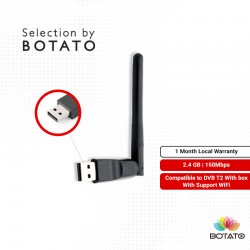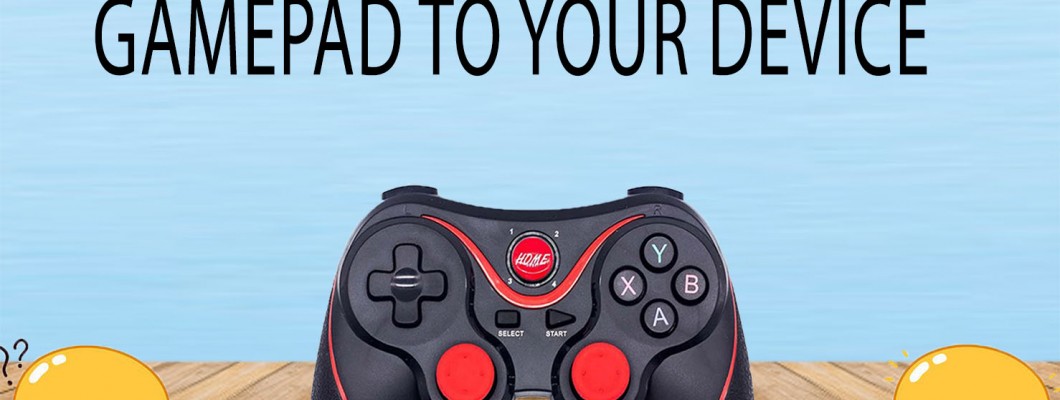
TEKAN DISINI UNTUK VERSI MELAYU
FOR DUALSHOCK4 CONTROLLER GUIDELINE CLICK HERE
STEP 1
make sure the game pad is off , means the home button
is not flashing at all.if its flashing , hold it until its off .
.jpg)
STEP 2
hold the X button for 3 second

STEP 3
keep holding X button , then start holding Home
button, until the light flashing very fast.
STEP 4
After the home button start blinking the pairing mode will on , you can find the name in your device bluetooth search list - GAMEPAD, then connect it
1.Turn on your device bluetooth and find the gamepad name.
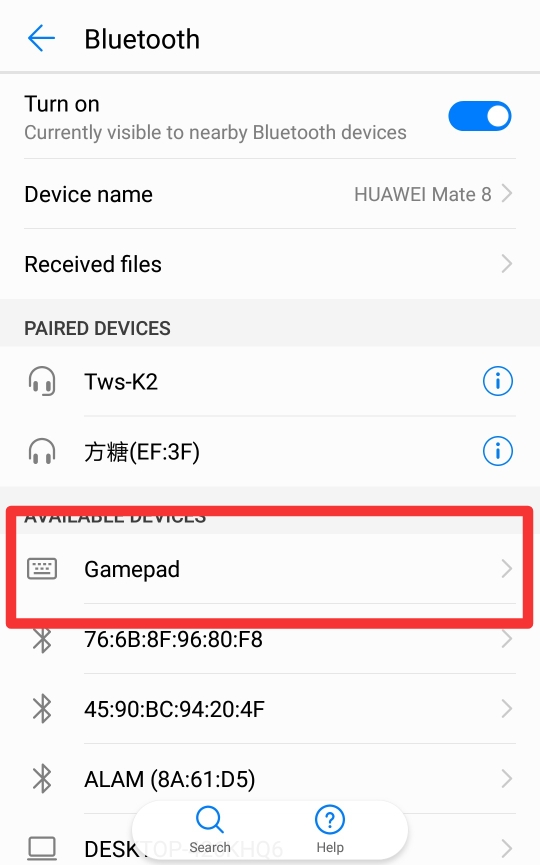
2.Press the pair button
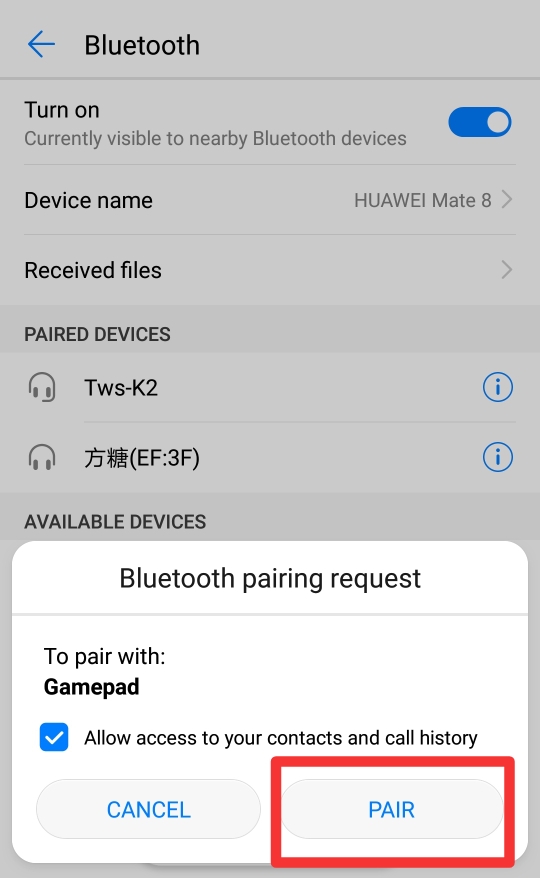
3.Make sure the gamepad successful connected with your device.
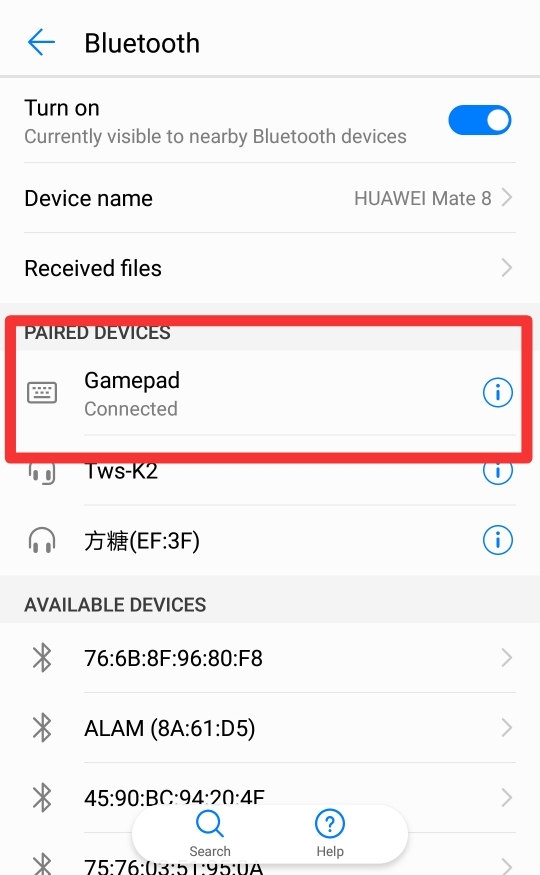
STEP 5
After done all the step above you can start play the gamepad.
For tutorial on how to connect gamepad to pc/laptop with USB receiver or ANDROID CABLE click here
For more information regarding gamepad mode click here

~For game that need to google play authorize can use panda gamepad pro/octopus keymapper and Shanwan gamepad app~
a)Octopus gamepad keymapper
STEP 1
You can install the octopus gamepad keymapper on google playstore .

STEP 2
Open the app and add the game that you want to play.
STEP 3
Press the add button to add the game you want to play .

STEP 4
Make sure you already connect gamepad with you device before play.
STEP 5
click the game that you want to play . If you do not have the panda app you can just click 'continue play with octopus '

STEP 6
Some game still can play even if you skip this ,but some game need upgrade to pro version (if need to upgrade we suggest you to use the panda gamepad pro)

STEP 7
If you see the octopus head appear in the game ,you can start play the game using the gamepad .
B)Panda Gamepad Pro
STEP 1
Install the app in the google play

STEP 2
Open the app, connect your gamepad with your device and activate the app (this app need to activated using pc/laptop to work)
if you want to activated using phone you can cilick HERE

STEP 3
After you done the step 2 you can start play the game 
STEP 4
If you see the panda head on top of the game it's means the game already connected with the panda gamepad app.
STEP 5
To adjust the button or add the gamepad button on the game you can press the panda head and press the + button .
STEP 6
After press the + button you can press any gamepad button that you want to add in the game and drag the button to the place that you want.

below here is the genshin impact gameplay with gamepad.
C)Shanwan Gamepad
STEP 1
Install the app on google play store
STEP 2
Click add game to add game to the app (this app need to activated using pc/laptop to work)
STEP 3
Click add game
STEP 4
click launch game to play the game
STEP 5
click the button on the left side of your screen to adjust the gamepad button on the game.
STEP 6
If you want to adjust any button on the game just press the button and if you want to adjust the button position just long press the button.

STEP 7
To delete the button you can click the delete button

STEP 8
To make new button just press new and press the button you want to add on your gamepad and drag it to the position that you want and save it .
After add all the button you can enjoy the game!!

~For game that do not have to use google authorize keymapper you can use tencent app~
STEP 1
Install the apk here
STEP 2
Open the app and press the + button to add the game that you want to play
STEP 3
click the game that you want to play and click the lower button to add .
STEP 4
Click the game that you already add to start play .
STEP 5
If you see the small button on your game screen it's means the keymapper already connected with your game.
STEP 6
To add gamepad button to the game, press the small button and press the 3rd rows button.
STEP 7
Press the button to add the gamepad button to the game
STEP 8
If you want to add the gamepad button (example: button X,Y,A,B) you can press the arrow 1 button and the button will appea.
STEP 9
After the button appear click the button that you want to add on your gamepad (example if you want to add X button ,click the X button on your gamepad ) and drag it to the position that you want.
STEP 10
To add the joystick movement to the game press the 1st arrow button and drag it to the position that you want .After add all the button that you want press the 3rd button to save it.
STEP 11
After you done all the step above you can click the X button to start play the game.
TO SEE WHAT GAMES THAT WE HAVE TEST WITH X3 GAMEPAD ,PLEASE CLICK HERE .