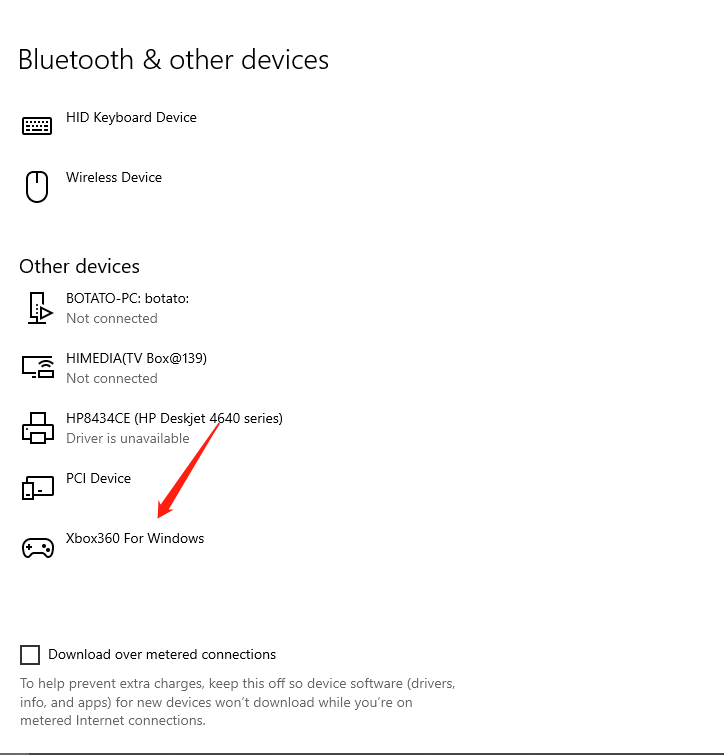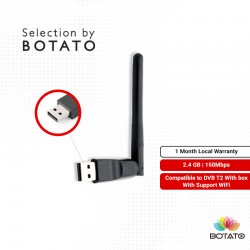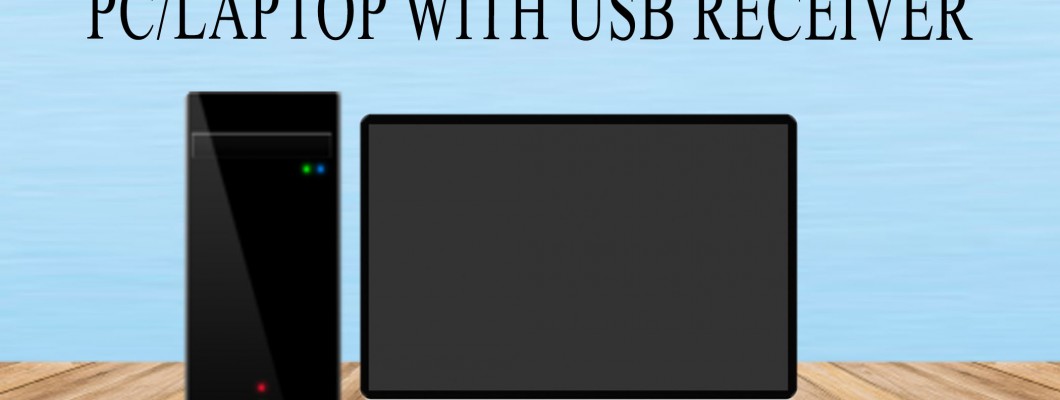

Untuk versi Melayu tekan Disini
HOW TO CONNECT GAMEPAD TO PC/LAPTOP USING USB RECEIVER
STEP 1
Connect USB receiver to your PC/laptop USB slot 
STEP 2
Open bluetooth on setting
when you first time connect the USB receiver the name might appear as 'unknown device' and after 1 miniute the gamepad name will appear .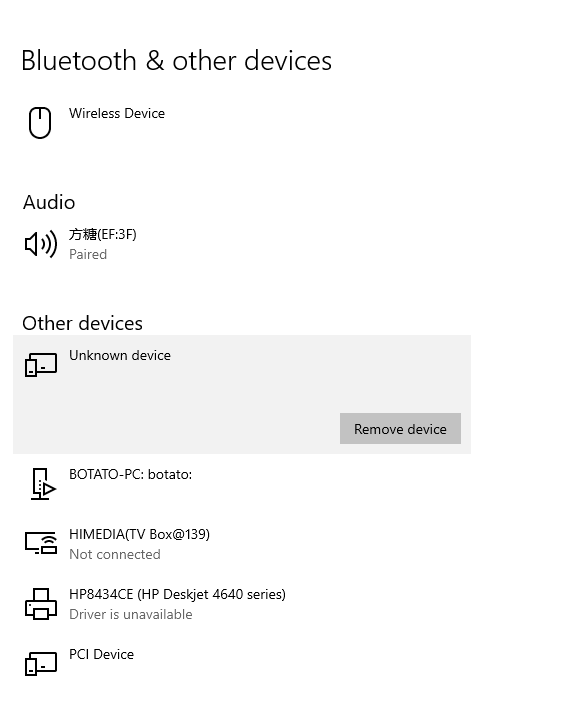
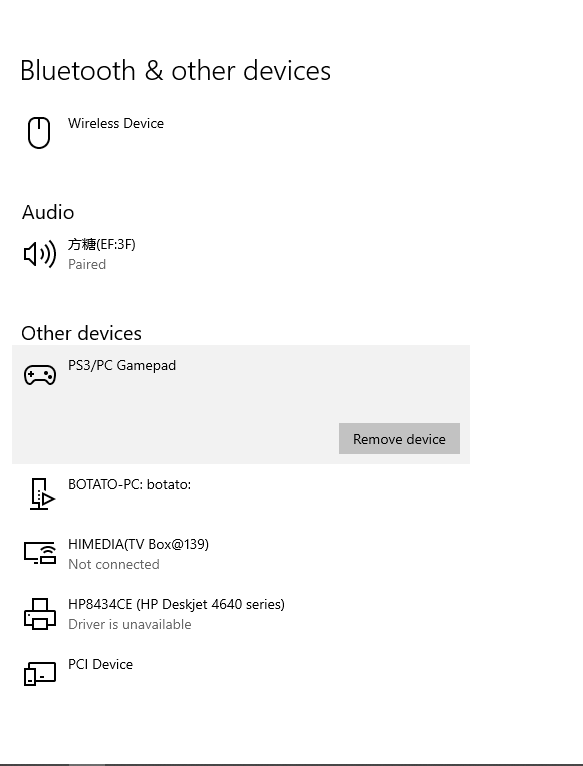
STEP 3
a)After connect with USB receiver ,turn on the gamepad by pressing HOME + SELECT button or press HOME + L1 .
b)after the gamepad connected with your pc/laptop the mode 2 (if you connect using HOME + SELECT ) light will on or mode 1 (if you connect using HOME + L1) light will on .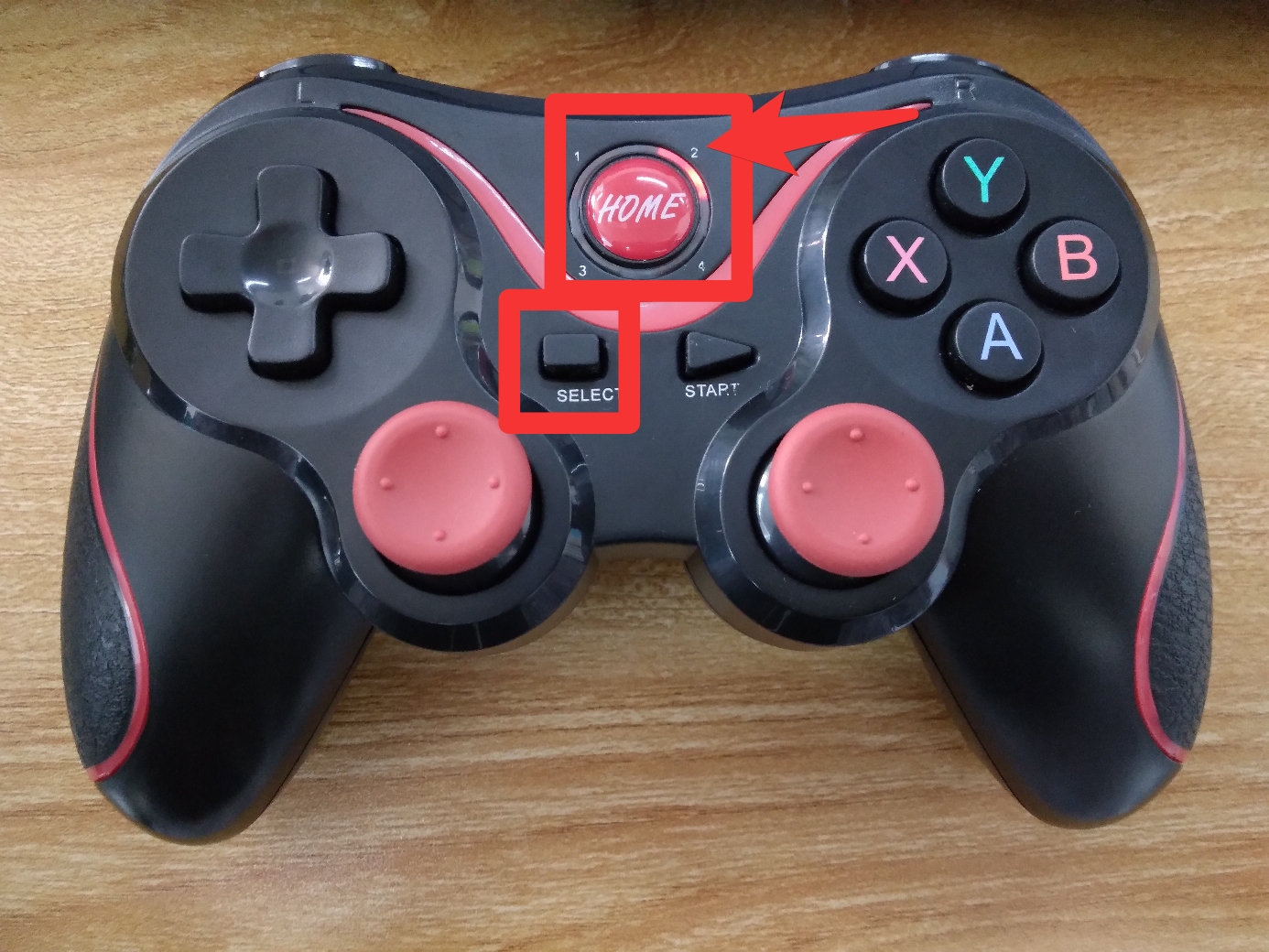
STEP 4
After the mode 2 light are on you can start play game that support gamepad.
IF YOU WANT TO UPGRADE YOUR GAMEPAD TO XBOX WHEN USING USB RECEIVER (XBOX SUITABLE FOR LATEST GAME)
STEP 1
Download the xbox emulate on this link Xoutput
STEP 2
Go to the file that you download and extract the file 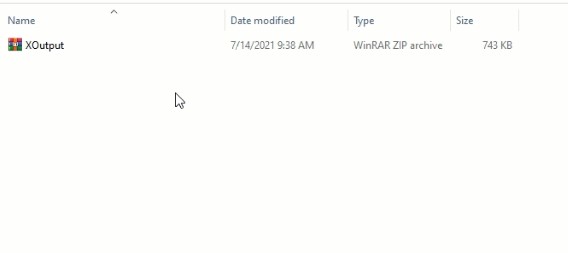
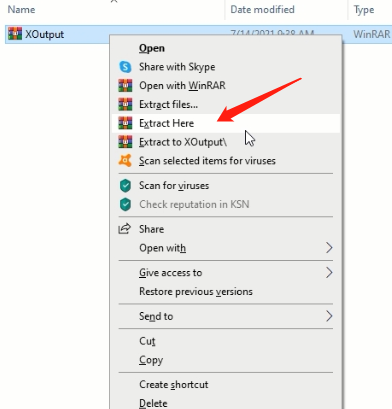
STEP 3
After extract the file ,open the file.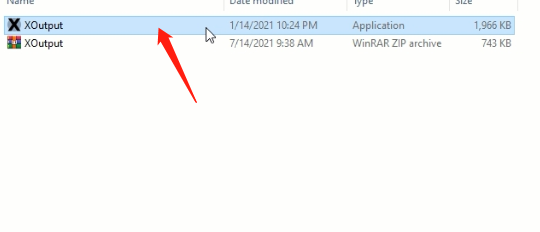
STEP 4
Make sure you already connect the gamepad using usb connector to your pc/laptop
click the add controller button .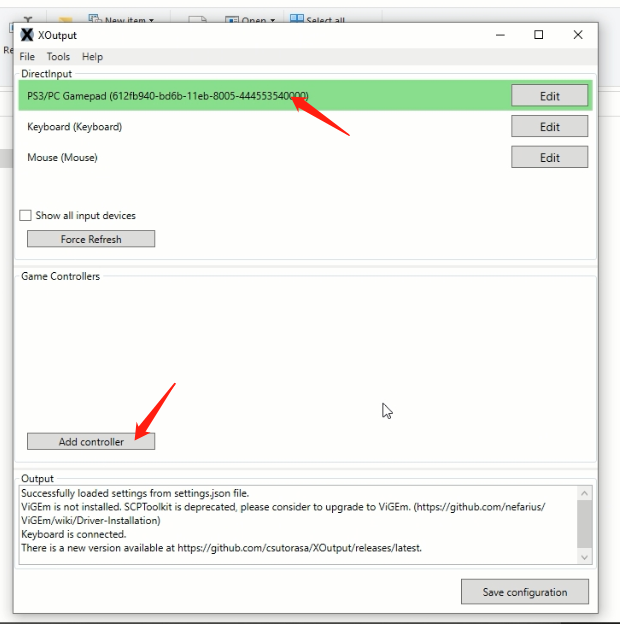
STEP 5
Click Edit button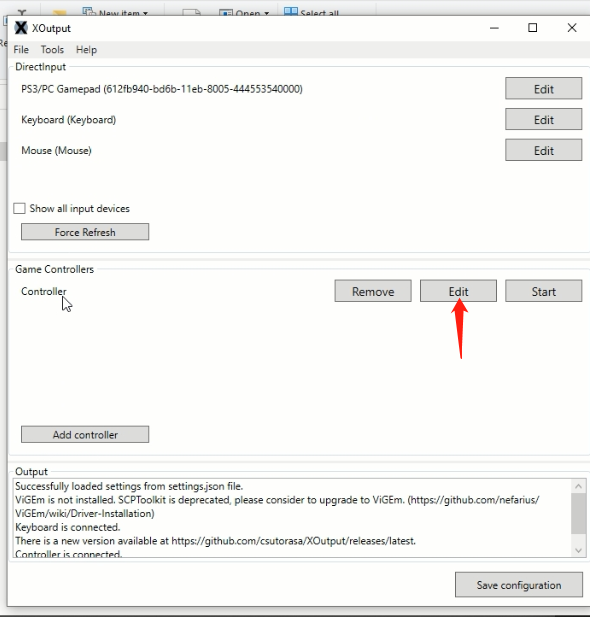
STEP 6
Configure the gamepad button by follow the picture instruction and save the configure.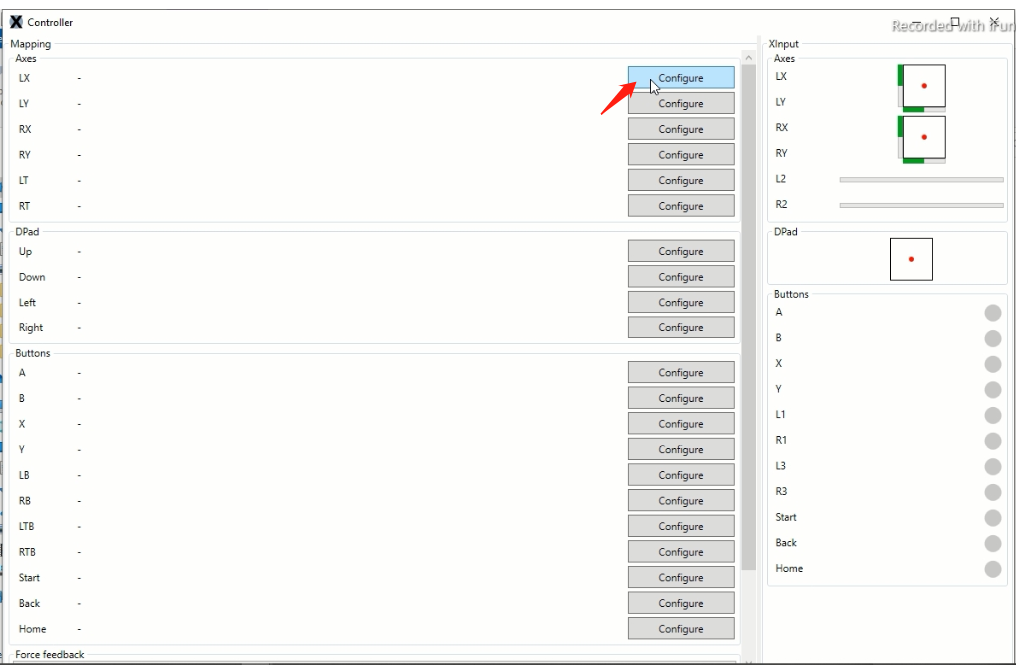
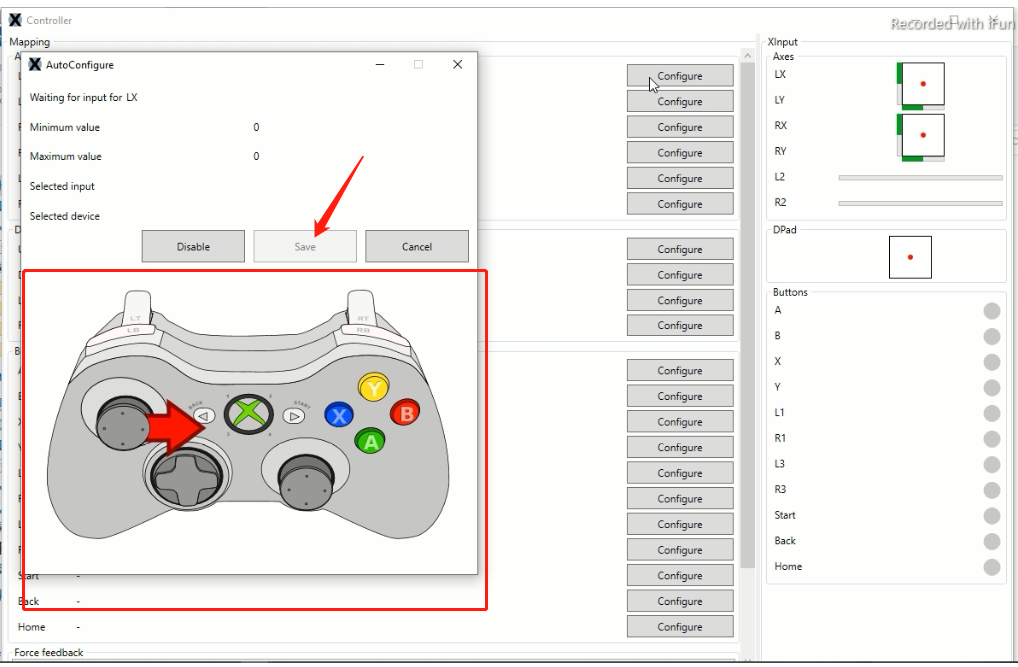
STEP 7
After configure all the button you can closed the page.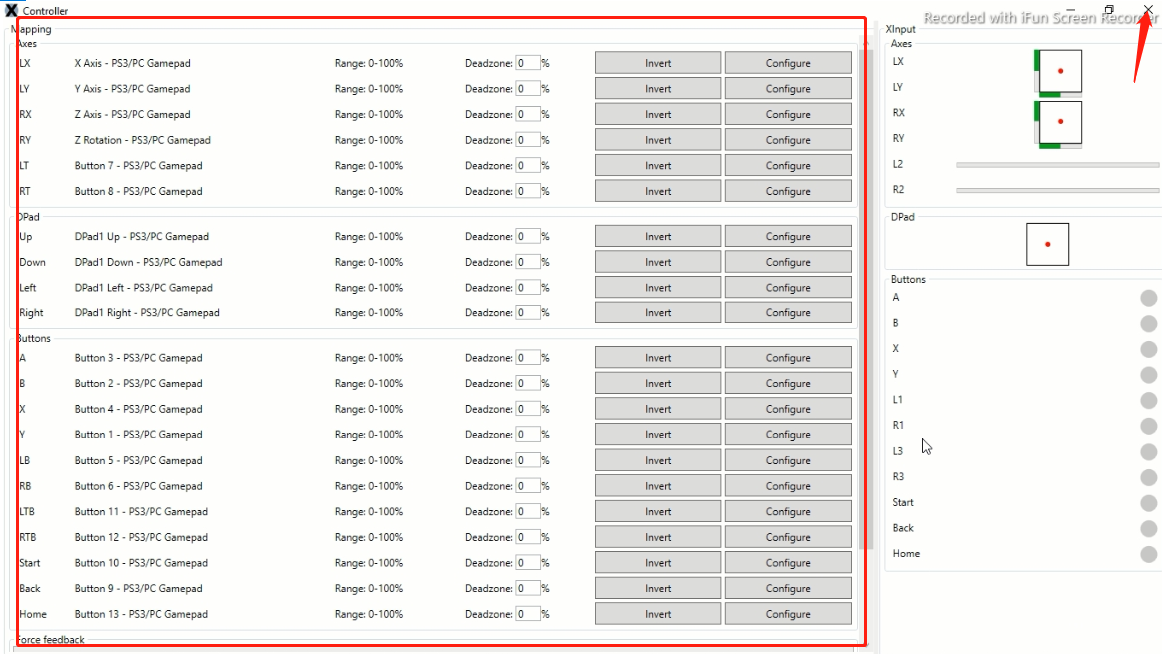
STEP 8
Click save configuration and click start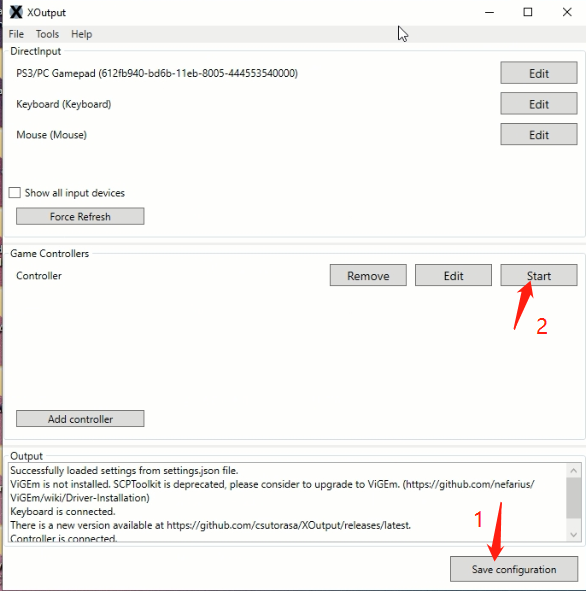
STEP 9
After click start your pc/laptop will detect your gamepad as xbox gamepad .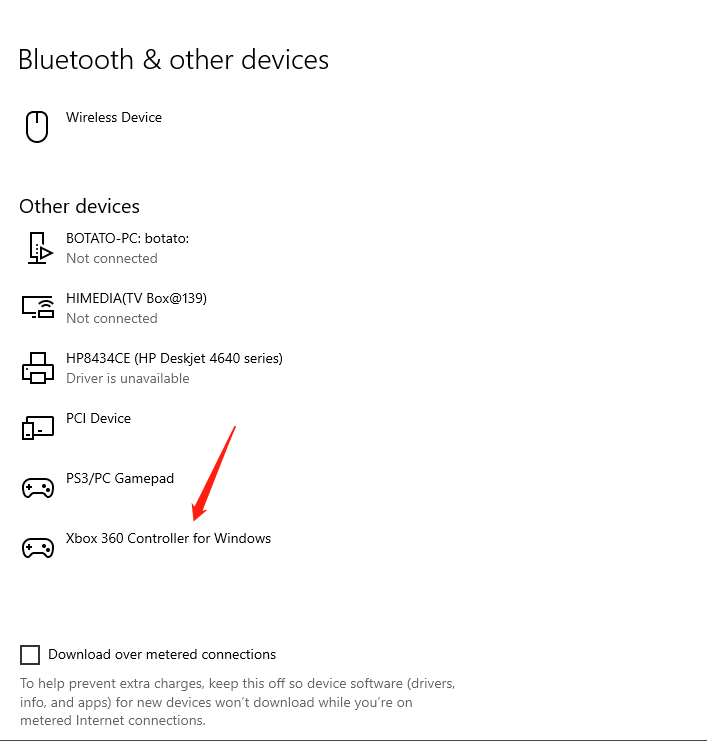
HOW TO CONNECT GAMEPAD TO PC/LAPTOP USING ANDROID CABLE
STEP 1
PRESS HOME + X + RIGHT B BUTTON TOGETHER UNTIL THE MODE 1&4 LIGHT FLASHING FAST
STEP 2
When the light start flashing connect the gamepad with the cable.
after connect the cable the gamepad mode 2 light will turn on.
STEP 3
The gamepad name will detect as PC/PS3 ANDROID GAMEPAD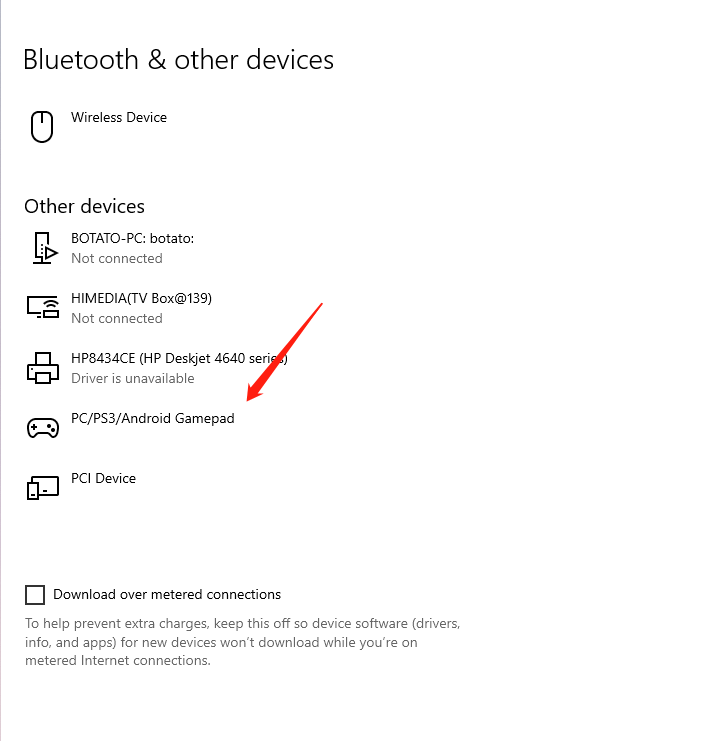
STEP 4
If you want pc to detect your gamepad as xbox gamepad you can press HOME button until the mode 4 light turn on 
STEP 5
After the mode 4 light turn on the pc will detect your gamepad as XBox gamepad